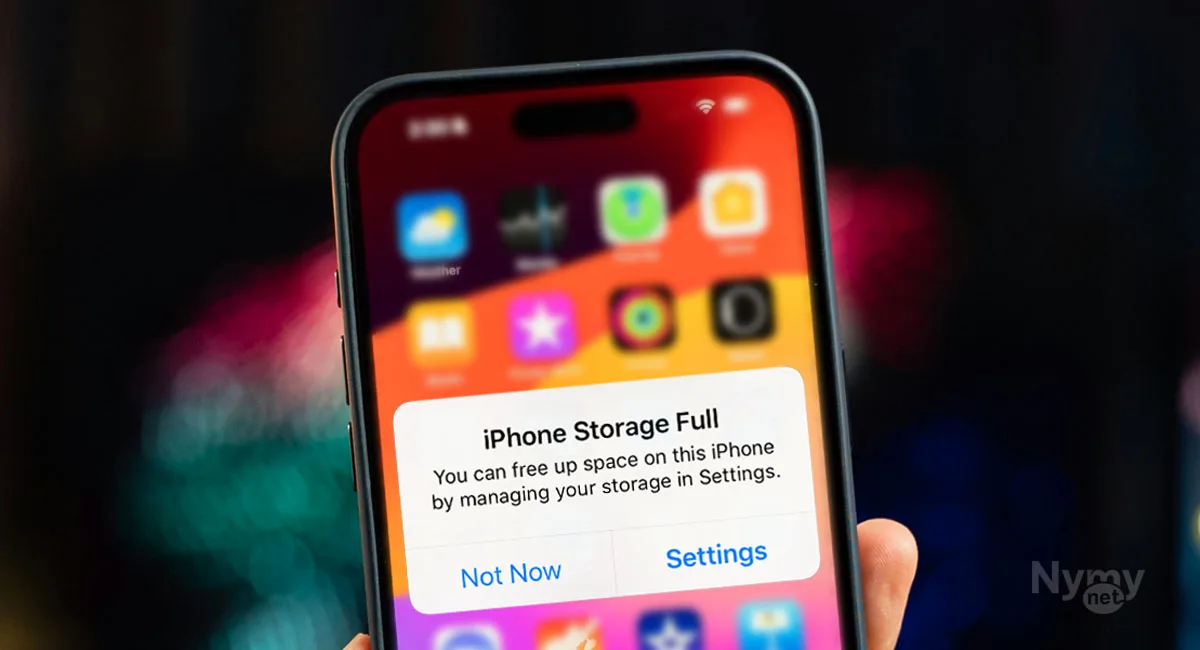
One of the biggest challenges of using an iPhone is running out of storage when you can’t afford or simply refuse to use iCloud. The usual solution is to painfully delete photos and videos to free up space, but that’s not always necessary. And, amusingly, you shouldn’t trust any advertised app that claims to clear your iPhone storage in 30 seconds; it’s just a scam. Instead, follow these steps to clear your iPhone storage in five minutes for good.
If you’ve faced this issue, you probably noticed System Data takes a huge chunk of your iPhone storage with no clue on how to clear it. Apple isn’t clear about what System Data actually includes and how to clear it, which makes it frustrating.
Many tech YouTubers, on the other hand, skip this complicated part, but I dug into it myself. My System Data was eating up 45.16 GB, and using the methods below, I got that number down to 7.2 GB. Yours might be even bigger, which means you could free up even more space.
Clear Safari History and Website Data
Open the Settings app.
Search for and tap Safari.
Scroll down to “Clear History and Website Data.”
Confirm to clear all history and data.
If you see an option to keep or close your tabs, choose to close them.
Clear Chrome Cache (if you have it)
How to clear Chrome’s browsing data on iOS.
Open the Chrome app.
Tap the three dots in the bottom-right corner.
Scroll down and tap Clear Browsing Data.
Tap Clear Browsing Data again at the bottom.
And yeah, tap it one more time for good measure.
After just these two steps, checking my storage again, I was already down to 32.45 GB, 12 GB saved!
Related Stories: What Can Siri Do? List of Things Siri Can Do on your iPhone, iPad & Apple Devices
Related Stories: Free WhatsApp for iPad Now Available on App Store – Set Up Guide
Clear the App Store Cache
It’s a hidden trick; Apple doesn’t make it obvious.
Open the App Store.
Then tap on the “Today” icon at the bottom of the screen 10 times.
No pop-up or confirmation appears, but behind the scenes, the cache is cleared.
Change Message History Settings
Go to Settings.
Search for and tap Messages.
Scroll down to Keep Messages and set it to 30 Days.
Related Stories: Famous Brand Logos and Their Hidden Meanings
Related Stories: Apple iPhone 16 Launch with Watch Series 10 and AirPods 4 at Glowtime Event – Full Breakdown
Warning: This will delete all older messages, so save any important ones first.
When you switch to 30 Days, tap Delete to confirm.
Uninstall Unused and Offload Barely Used Apps
Many people have pre-installed apps like Compass, Stocks, Measure, Tips, and Weather that they never open. Uninstalling these unused apps can significantly reduce the System Data storage on your iPhone.
On the other hand, Apps such as Books, Health, News, Podcasts, and Wallet that are rarely used can be offloaded. This way, they remain available when needed but don’t take up much space.
Related Stories: How Shazam Works and Makes Money: Music Recognition Explained
Related Stories: Is YouTube Premium Worth It? Explaining Features, Cost & Options
Delete Downloaded Voices in Accessibility
If you’re like me, when you first got your iPhone, you downloaded a bunch of voices in accessibility just to see how they sound, and then forgot about them. They take up space.
Here’s how to clear them:
Go to Settings.
Tap Accessibility.
Tap Spoken Content > Voices.
Tap a language like English.
Swipe each downloaded voice (on my device, one takes up to 200 MB) from right to left and hit Delete.
In the end, I had 7.2 GB of System Data left. No photos or videos were deleted; only unnecessary junk was cleared. I hope you get the same result, because that’s how I get to ask you to join our WhatsApp Channel.