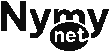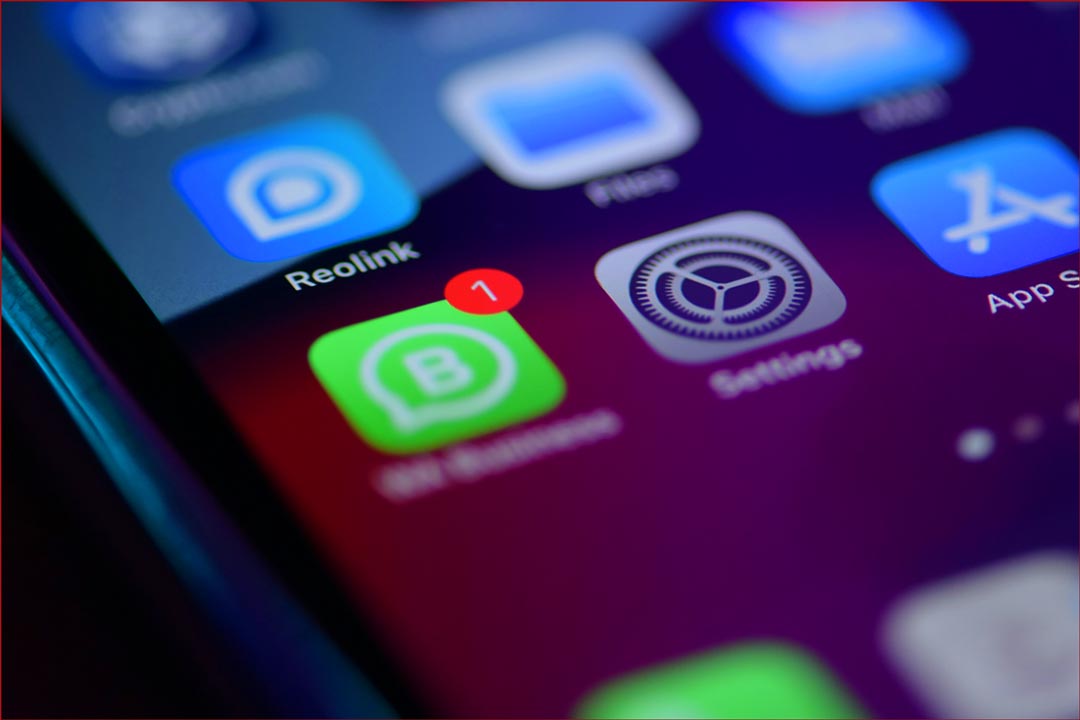
Have you ever sent someone a photo on WhatsApp only to be told to “send it as a document” or at least “email it instead”? It’s frustrating, especially when you’re in a quick chat. But there’s a good reason behind this request: sending photos as documents preserves the photo quality. In this guide, we’ll show you exactly how to send pictures as documents on WhatsApp using your iPhone!
Bonus Tip: While WhatsApp compresses photos to reduce file size for faster sending, newer versions (check your App Store for updates) allow you to send files up to 2 gigabytes (GB) in size! This means you can send high-resolution photos and even some videos without sacrificing quality through document sharing.
Here’s how to do it:
- Open WhatsApp and navigate to the chat where you want to send the photo.
- Tap on the “+” icon next to the message box.
- Select “Document” from the options.
- You’ll see two options: “Choose from Files” or “Choose Photo and Video”.
- Choose “Choose from Files” if the photo has already been saved to your iPhone‘s Files app (e.g., downloaded from the internet).
- Choose “Choose Photo and Video” if you want to select the photo directly from your iPhone’s photo library.
- Navigate to the photo you want to send and select it.
- Add a caption if desired, then tap on “Send”.
By following these steps, you can ensure your recipient receives your photos in the best possible quality, whether you’re using an older or newer version of WhatsApp.