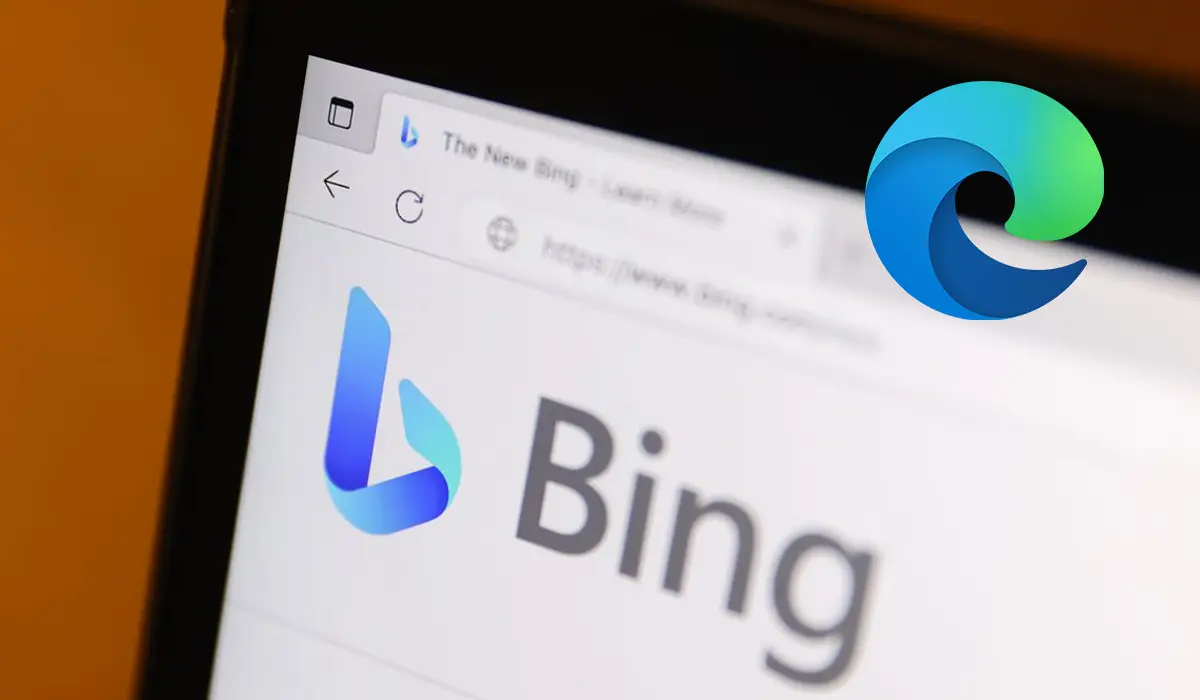
Overlooking general browser drawbacks, Microsoft Edge is actually a good browser when you don’t want to rely on Google’s dominant Chrome browser. For users working with websites, the Edge’s default search engine, Bing, has in recent years proved to be faster at indexing new site data than Google Search.
One issue is that Bing’s default settings open a new tab for each search result click. And that’s before Microsoft Edge starts triggering redirect loops (too many redirects) that open additional tabs when browsing websites. If this sounds like a problem you’re frustrated with, this article, in a few words, explains how to fix it.
Fix Microsoft Edge’s Bing Search Opening New Tabs
#1. In the Microsoft Edge browser, search for something on Bing.
#2. On the results page, click the Settings (three horizontal lines ☰ hamburger menu) in the top-left corner and select SafeSearch.
#3. Under Results, uncheck “Open links from search results in a new tab or window” and “Open links from news results in a new tab or window”. Then click Save on the pop-up menu.
This prevents Bing search results from unnecessarily opening new tabs for every link. Since this is a Bing Search setting and not specific to Microsoft Edge, the same fix works when using Bing on Chrome, Firefox, or other browsers.
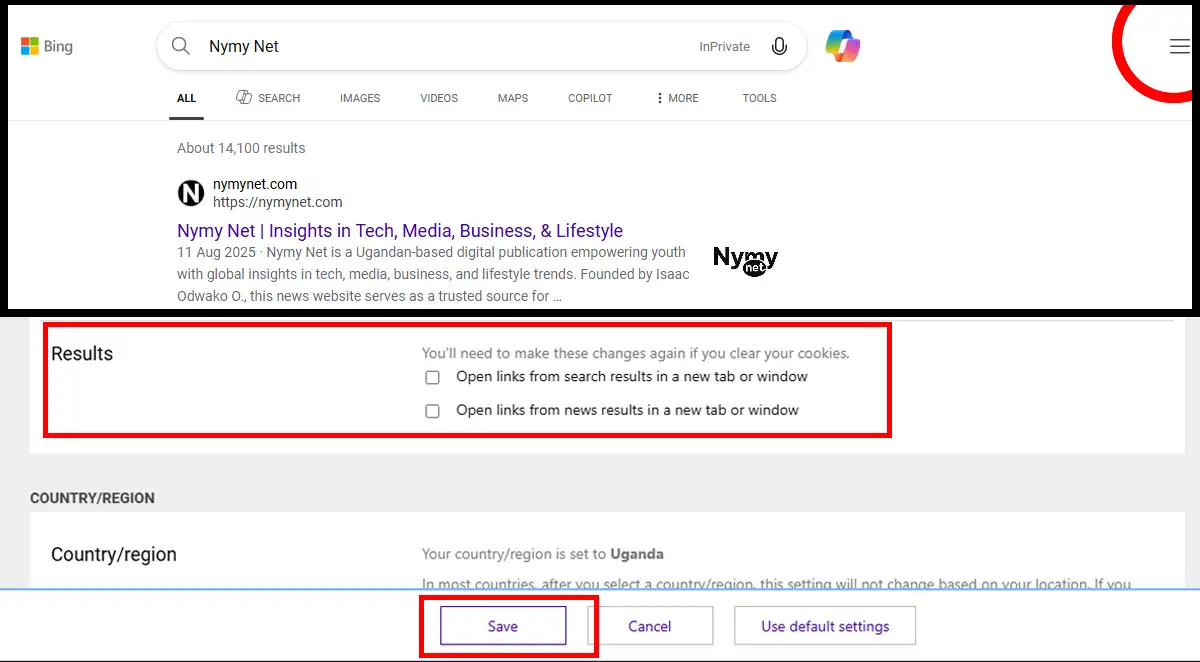
Another issue that can open unwanted tabs in Microsoft Edge is redirect loops, where a website keeps cycling between pages without loading correctly. These are usually caused by website misconfigurations, corrupted cookies, or cached data, rather than the browser itself, though worse when on an outdated version of Edge.
#1. To fix it, open Edge → click the three dots (···) in the top-right corner → go to Settings → select About Microsoft Edge, and let it check for updates.
#2. If the problem persists, reset Edge to its default settings to clear any corrupted data or conflicting settings.
If you find this helpful, join our WhatsApp channel for more!